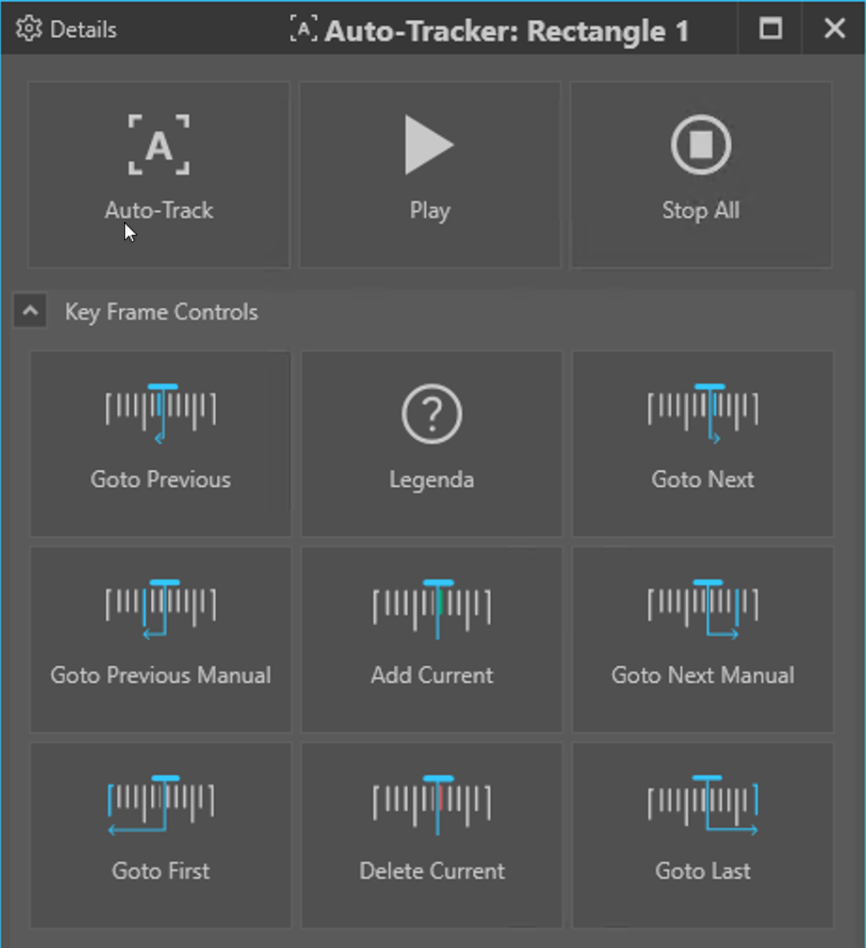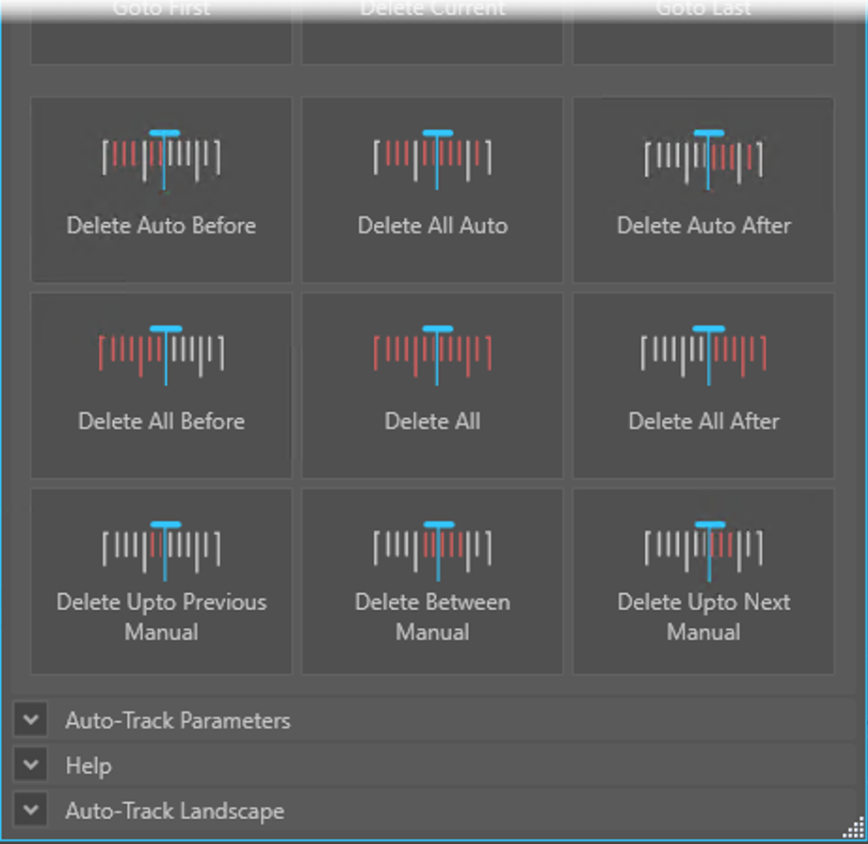News
Impress 8.8.1 released
05 June 2025
We are very happy to announce a New Release of Impress!
What’s new in 8.8.1.10
- Basic Audio support:
- Play of audio from FFMS2 input engine.
- Audio Stream Configuration:
- Connect/disconnect audio stream.
- AV Sync Corrections to resolve audio-video-sync issues:
- Auto-Mute (under load).
- Skip Video Frame (under load).
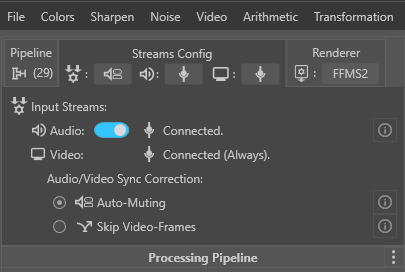
[Screenshot] Streams Config Section.
- Audio Volume Control with User-Mute
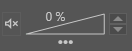
[Screenshot] Audio Volume Control in User Mute mode. - Audio Status bar indicator
- Audio Status bar with amplitude flux indicator.

[Screenshot] Audio Status Bar during recording with audio. - Audio Status Card to review internal audio connections, formats and Audio Flow.
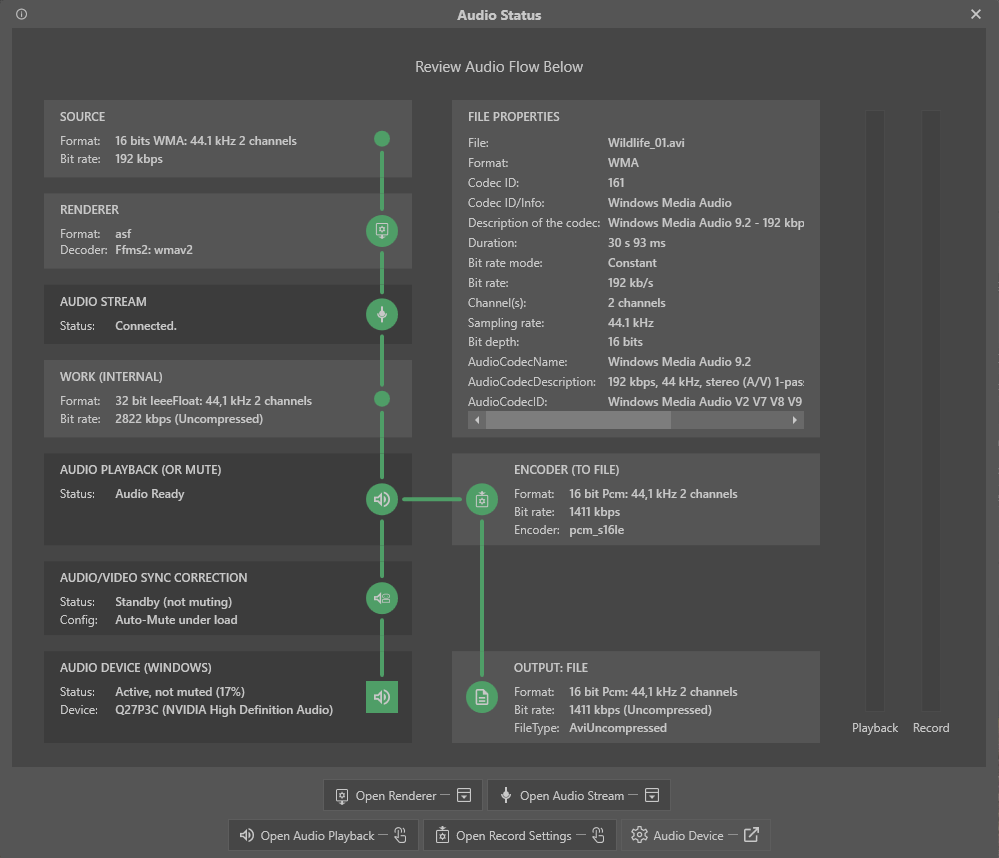
[Screenshot] Audio Status Card. - Audio Wave Form added to video timeline.

[Screenshot] Timeline with audio wave-form.
- Layout Transformation filter to combine original and result image (or video) into one output image (or video).

[Screenshot] Example of application of the Layout Transform Filter - Predefined Crop areas:
- Options added to Crop tool: selecting one of the options in the Predefined list will set the selection area.
- Quad crop predefines added for Top left, Top right, Bottom left and Bottom right quadrant of the image.
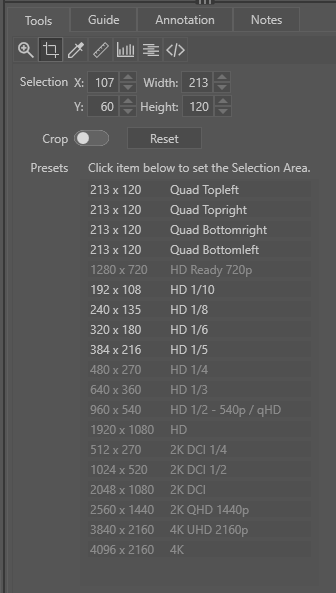
[Screenshot] Crop tool section - CUDA Toolkit upgrade: 12.8.x
What’s improved
- System Feedback
- Interrupting windows and Informing windows have their own distinct UI characteristics (border shadow, colours and general frame structure) to easily recognize the function of the windows.
- System Performance
- Minimized errors leading to pausing of CUDA video acceleration in Super Resolution filter.
- System General Feature Expansion
- Aforementioned Layout Transformation
- User Performance Facilitation
- Aforementioned Predefined Crop areas.
- (Interrupting) windows/dialogs use short and clear language (if possible) with signifier words inside buttons of choice.
- Choice of Renderer is now also available above the pipeline via the Renderer section.
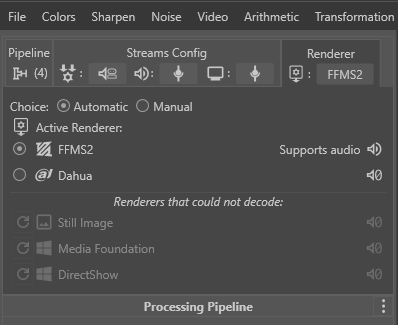
[Screenshot] Impress Renderer Section. - The Thumb has memory (again). On case-load the thumb on the timeline will jump to the last used location where you left it.
What’s fixed
- Delete all automatic key frames no longer deletes manual keyframes also.
- Overall progress bar of filter pipeline visible again.
- Background worker processing range now respects inpoint again.
Previous: What’s new in 8.7.1.18
January 2025
- Annotation (Object) Tracking:
- New features inside motion, accessible via annotation's property panel.
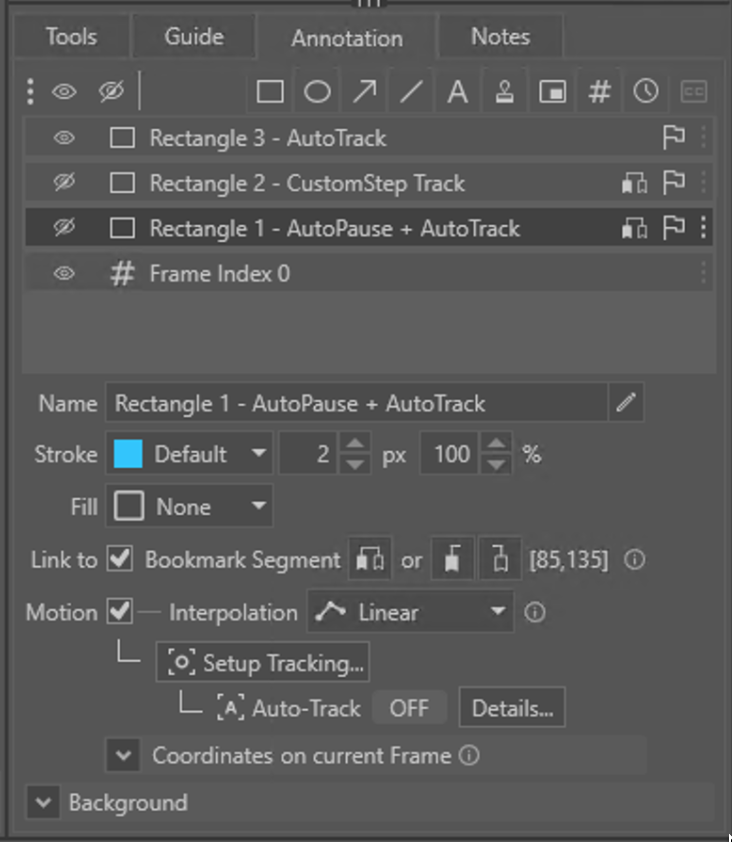
[Screenshot] Annotation's Propery Panel with Motion and Bookmark Segment active. - Automatic Tracking based on pixel match within perimeter-region around your annotation.
- Four new methods of tracking moving area of interest on video and annotating this.
- Special Guide Panel for Setup Tracking.
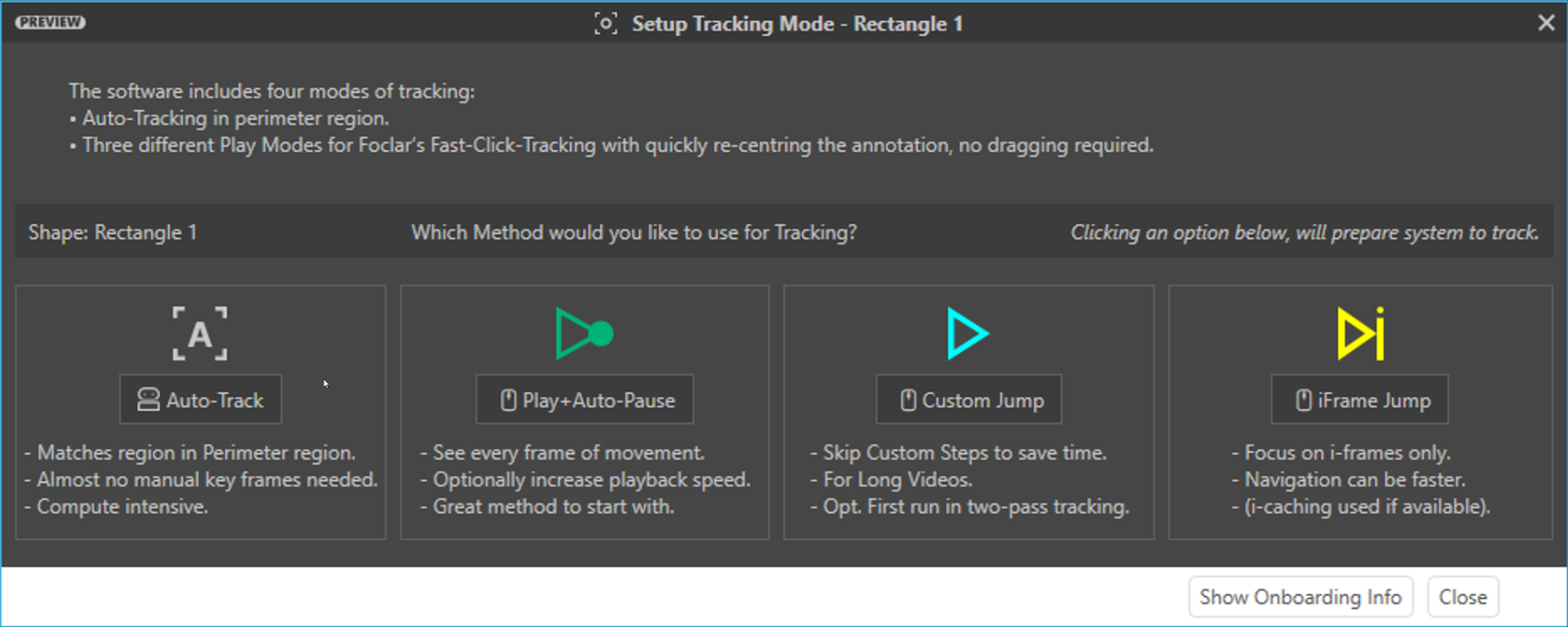
[Screenshot] Setup Tracking Guide window offering four methods.
- Foclar's Fast-Click Tracking in 3 different methods:

[Gif] Recording of Fast-Click-Tracking of movement with Annotation in Impress using the Play+Auto-Pause method. [▶️,] - Play + Auto-Pause Tracking
- Custom Jump Tracking
- iFrame Jump Tracking
- Software Update Onboarding window for Tracking Methods.
- Special Panel for navigating end managing manual and automatic key-frames as well as Auto-Track.
- New features inside motion, accessible via annotation's property panel.
|
|
|
[Screenshot] Auto-Tracker Details Panel
- Bookmark-segment (annotation only for now)
- Annotation shape Bookmark Segment for control of the visibility of a shape over a video.
- Annotation shape clone option added to create identical annotation objects.
- Video files that are rendered using the FFMS2 input engine require an indexing step when opening the file. The resulting index data is saved on disk and will be reused when opening the same file (with the same FFMS2) engine. Thus, making the loading step much faster.
- Extracting images from a PDF document.
- After extraction, images can be processed like a normally imported image.
- Extra information about the parent (PDF) will be included in the report.
- The PDF Image Extraction Selector can process Password-Protected PDFs by entering the password.
- A PDF-Password can be optionally saved inside the Windows Credential Manager.

[Screenshot] Example of PDF Image Extraction Selector window for importing images from a PDF.
- Platform Migration: Dotnet 6.0 to Dotnet 8.0
What's improved
- System Feedback
- Appropriate warning when deleting annotation shapes (and their keyframes).
- System Performance
- FFMS indexing: indexing large (uncompressed) files can take long, saving the index separately should improve performance when reading file again.
- System General Feature Expansion
- Aforementioned Auto-Tracking and Fast-Click-Tracking.
- Aforementioned Bookmark Segment for Annotation usage.
- Aforementioned PDF-image extractor.
- User Performance Facilitation
- Smart Loop Once option: If user hits play when thumb is at the end of the timeline or at the outpoint, thumb jumps back to the beginning and starts playing.
What's fixed
- Retry button now appears when there are dongle-license issues.
- Visibility of key-frames (green lines) on timeline when toggling motion of annotation is fixed. (They become visible again when expected.)
- A background recording bug.
- The playback Speed Control (for certain contexts) was fixed.
- Crop area limitations after resize.
- Starting issues of Screen Recorder and CorePro in Impress' Tools menu (added logging).
Previous: What’s new in 8.6.1.14
August 2024
- Background Recording Mode
- Allows users to Record a pipeline output in the background (outside Impress) as a job. Though this job will use system resources from your system, at the same time you can continue working in Impress trying-out variations of your pipeline or totally different strategies for enhancing the media file while the job runs in parallel.
- A Job's recording time is not limited by origin's playback-speed, so if you have a 15-minute media file you would like to Filter and Record, depending on your pipeline and your system, your Job Recording may finish faster than a real-time recording inside Impress. (Because in the background the Recording speed can be faster.)
- CUDA/GPU operations remain available for the inside-Impress operations so you can continue your work and quickly navigate your Timeline. The background Recordings Jobs will only use CPU.
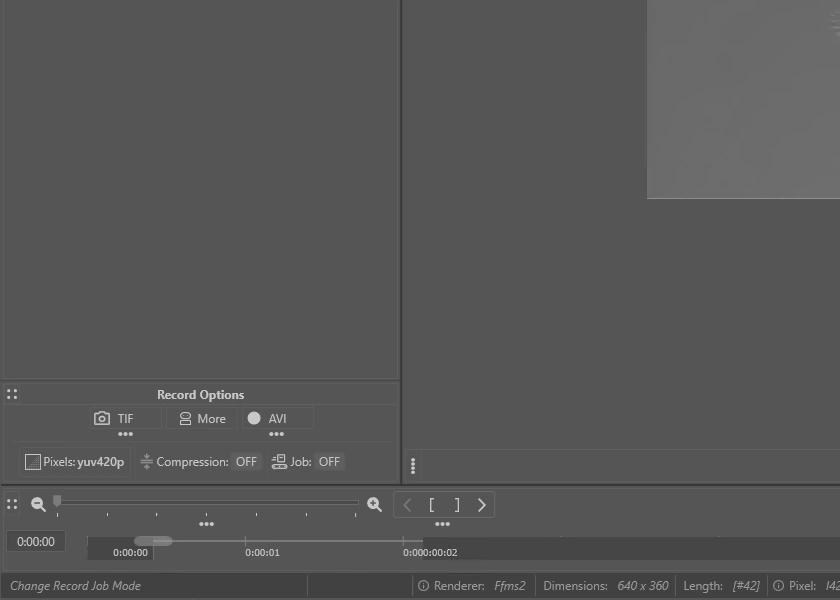
[Gif] Demo of switching Recording Mode to Background Mode and initiating such a Recording. (Gif loops thrice.)
- Automated Recordings
- Besides the known image snapshots and video recordings, you can take fusion recordings of Frame Averaging Filter or the Super Resolution Filter. These filters combine several frames into one 'fused' image.
- You can automate the creation of the Fusion Image End-Result.
- You can automate the creation of the Fusion Recording of the filter combining the frames.
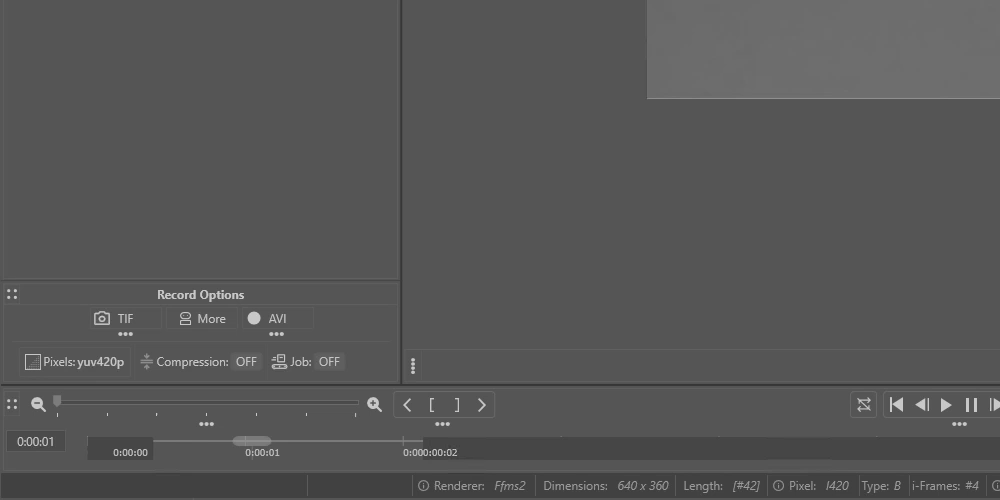
[Gif] Using the Recording Options Guide to take an end-result snapshot of a Frame Averaging filter which buffers multiple frames. The Job ran outside Impress. (Gif loops thrice.)
- Quickly make Recordings of your pipeline in-app or as job.
- Use the Thumb's context menu and start recording from the thumb to the outpoint.
- Use the Recording's More button and start recording from the in- to the outpoint.
- Besides the known image snapshots and video recordings, you can take fusion recordings of Frame Averaging Filter or the Super Resolution Filter. These filters combine several frames into one 'fused' image.
- Improved Visibility & Accessibility of Alternative Recording Options
- Quickly record your video to a folder-album of images.
- TIFF, JPG, etc.
- Quickly change your preferred Video Format.
- Quickly change your preferred Snapshot File type.
- Quickly record your video to a folder-album of images.
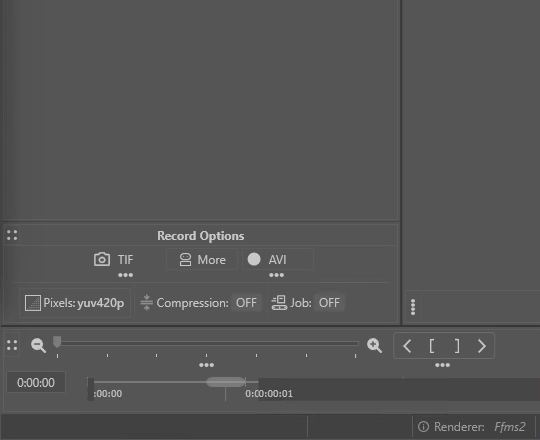
|
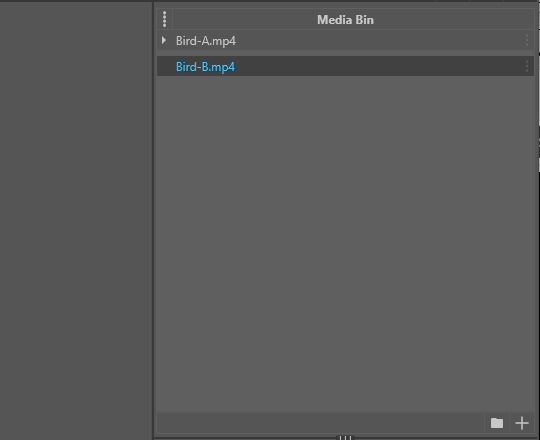
|
[Gifs] Showcasing altering Snapshot's File Type and taking two Snapshots (BMP and TIF) which will appear in the MediaBin as usual as child-files. (Gifs loop thrice.)
- Visibility of Recording Implications of your chosen file formats and source file.
- The Recording Section now showcases the Pixel-conversion-journey that is happening to the file when you record. This will adapt to your input, your work-setting, as well as your output-settings.
![Screenshot Pixel Journey 🤯😉 [Embedded screenshot showcasing Pixel Journey]](https://imagedemo.foclar.com/fe2674cc50fa85dae39b3e9db56e0b72afe91dd244ebec793989a09a9f2bf2af/PixelJourney_v1.png)
[Screenshot] Example of Pixel Journey for Video and Snapshot output. - Impress can display the Pixelformat of the source-file allowing you to identify potential quality-impacting data-reduction techniques like chroma sub-sampling used in certain Pixelformats.
- Example: your source file has incoming Pixelformat YUV420p, though Impress will record to Bgr24, data that does not exist in source file, cannot be manifested by Impress; it can only represent or combine existing information.
- Example: you were given different recording-versions of the same event and need to quickly identify the file with the best chance for enhancement. Besides file size, filetype and codec, the used Pixelformat will inform you about this aspect of the quality of each version. If one is YUV444 and another is in YUV420p with the same resolution, the first will contain more data to calculate with.
- Compression state of video recording output.
- Impress defaults to the highest quality output level, however, previously offered via settings, for reasons like preliminary, fast or compatible sharing, one may choose to change the output format or type that uses compression. (Not new.)
- Impress will now provide you with glancing information if your chosen video output format uses compression so that you are aware that your recording will be compressed. (New.)
- Boths recording buttons will show the compression icon when relevant.
- The Recording Section now showcases the Pixel-conversion-journey that is happening to the file when you record. This will adapt to your input, your work-setting, as well as your output-settings.
- To prepare for future basic Audio support, Impress' Video Recording Technology has been updated to become compatible with an audio channel in the future. (Back-end infrastructure update mentioned for completeness.)
- Raw image support: Importing of a large number of formats directly, not depending on the presence of a Windows image decoder. The raw pixel information, typically 10-16 bits per colour channel is converted directly into the internal pixel formats (32 or 64 bits per colour channel). Supported formats are:
- (Adobe) Digital Negative: DNG
- Canon: CR2, CR3, CRW
- Fujifilm: RAF
- Hasselblad: 3FR, FFF
- Kodak: DCR, KDC, RAW
- Leaf: MOS
- Leica: RAW, RWL
- Minolta: MDC, MRW
- Nikon: NEF, NRW
- Olympus: ORF, ORI
- Panasonic: RW2, RAW
- Pentax: PEF, RAW
- Phase One: IIQ
- Samsung: SRW
- Sigma: X3F
- Sony: ARQ, ARW, SRF
- Adding the Frame Selection filter that allows for individual frame (de)selection.
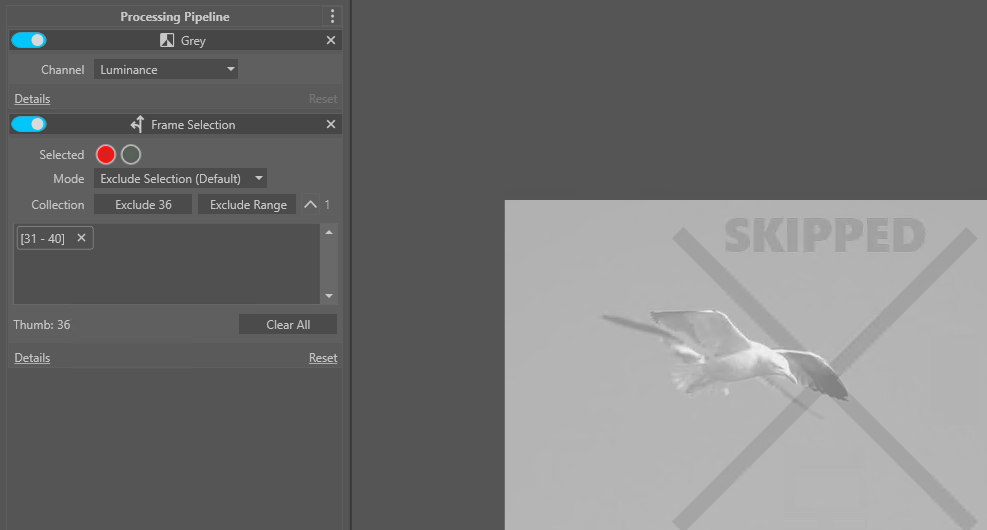
[Screenshot] New Frame Selection Filter which can be used to skip duplicate or corrupted frames for downstream filters in pipeline. - Saving of intermediate filtering as a ‘Foclar Raw Image’ in RGB-96bit or RGB-192-bit pixel format. This is equal to the internal pixel format, thus no quality is lost. Limitation is that the format is an internal format and can only be loaded by Impress.
- Version 12.6.0 of the CUDA Toolkit is now used. (Download it from Nvidia if you want to use GPU acceleration for supported filters.)
- Heads-up: Microsoft and/or Nvidia is shrinking the time window of compatibility between Microsoft development environment and the toolkit, this will cause CUDA needing to be updated more often.
Previous: What’s improved
- System Feedback
- Media Bin File Information Pop-up via context-menu.
- ['Feedforward'] Record Buttons will now always display in what File Type (Snapshot) or File Format (Recording) one is about to Record when using default buttons.
- System Performance
- Aforementioned Foclar Raw Image intermediate output.
- System General Feature Expansion
- Updated pixel information in the corresponding status bar popup.
- Video file (re-)indexing can manually be started from the media bin item's context menu.
- Aforementioned RAW image support.
- Aforementioned Frame Selection filter.
- User Performance Facilitation
- Aforementioned Automated Recordings.
- Aforementioned Background Recording Mode ("Job mode").
- Aforementioned Accessibility of Alternative Recording Options.
- "View Media" outside Impress via Media Bin item's context-menu.
- "Open location" outside Impress via Media Bin item's context-menu.
Previous: What’s fixed
- Subtitle display was fixed.
- Starting Corepro from Impress Pro fixed.
- The HTML album page with links to frame images is fixed. (When recording frames to Album.)
- Perpetual license startup issue fixed.
Previous: Impress 8.5.0
March 2024
Previous: Impress 8.4.0.7
January 2024
Please check online for 8.4.0.7.
When you have any questions or feedback for us, please reach out to us, we are happy to answer any questions or assist you when needed.
Kind regards,
The Foclar Team
Read earlier Newsletters & Release Notes here.
(Let us know you have read this Newsletter by clicking this link. 🤝 )
Copyright Foclar B.V. - All Rights Reserved.